#
Workflow Extension
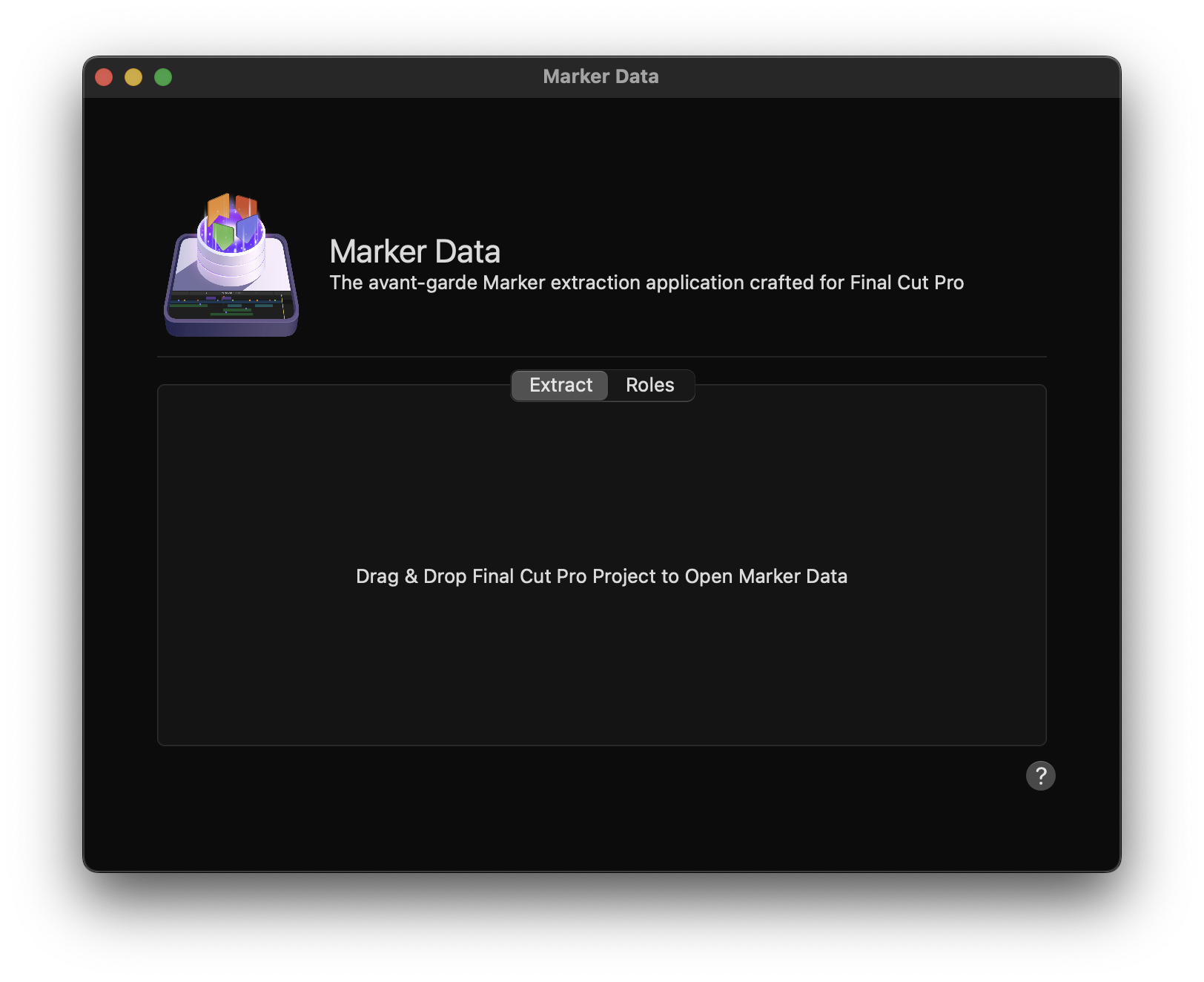
#
Extract
Marker Data has its own Workflow Extension. Click the Extensions button on the left side of the Final Cut Pro’s toolbar.

Info
The Extensions button appears only when extensions are installed.
Initiate the extraction process by dragging your desired Timeline from your Final Cut Pro’s Browser into the Workflow Extension, beneath the Extract Tab. Subsequently, Marker Data will promptly launch to commence the extraction process. Marker Data will automatically utilise Active Configuration during the extraction process.
Info
When using the Extract Tab within the Workflow Extension of Marker Data, it is important to note that images will not be included in the extraction process. For a comprehensive extraction encompassing both images and Marker metadata, please utilise Marker Data’s Share Destination.
#
Roles
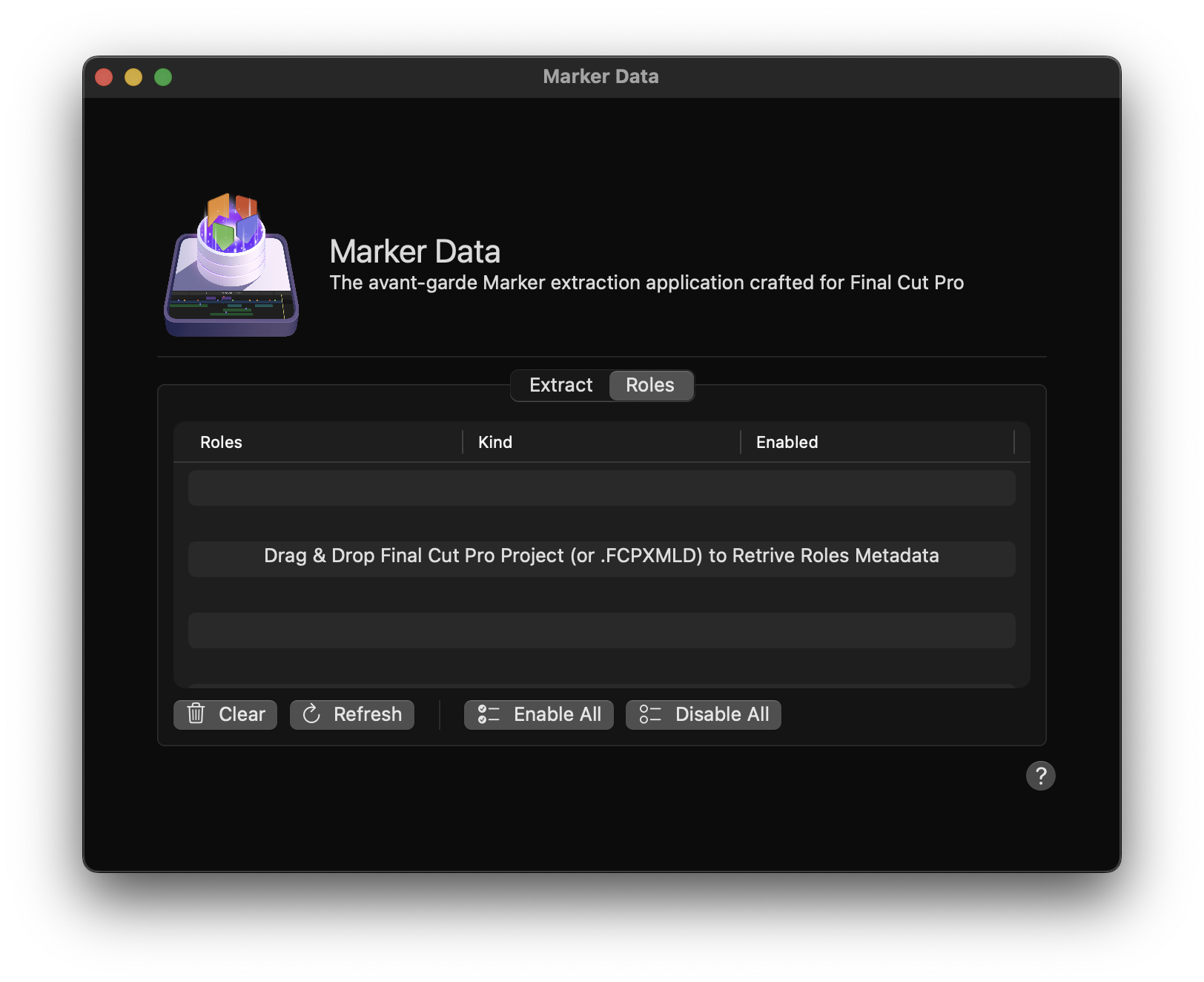
Within the refined capabilities of Marker Data, users are empowered to make specific Role selection during the extraction process. By dragging and dropping the desired project from the Final Cut Pro’s Browser into the Roles Tab within the Workflow Extension, Marker Data would retrieve metadata associated with the designated Roles. Subsequently you can Enable or Disable Roles based on their preferences.
The extraction process can then be started through either Marker Data’s Share Destination or the Extract Tab within this Workflow Extension.
By Default , Marker Data extracts all roles. However, the Role tab permits targeted extractions based on your specific role selections. Workflow Extension's Role tab is always synchronised with the Roles tab of the General Settings. Should you wish to save your roles selection, you may perform Update Active Configuration to preserve your choices.
#
Clear
The Clear button removes any existing Roles that have been retrieved.
#
Refresh
Workflow Extension automatically synchronises role selections with the Roles tab of the General Settings. However, delays in synchronisation may occur in large and complex projects (Timelines). In such instances, you may use the Refresh button to initiate and enforce a manual synchronisation.
#
Enable All
Pressing Enable All will check all roles selection.
#
Disable All
Pressing Disable All will uncheck all roles selection.
