#
Share Destination
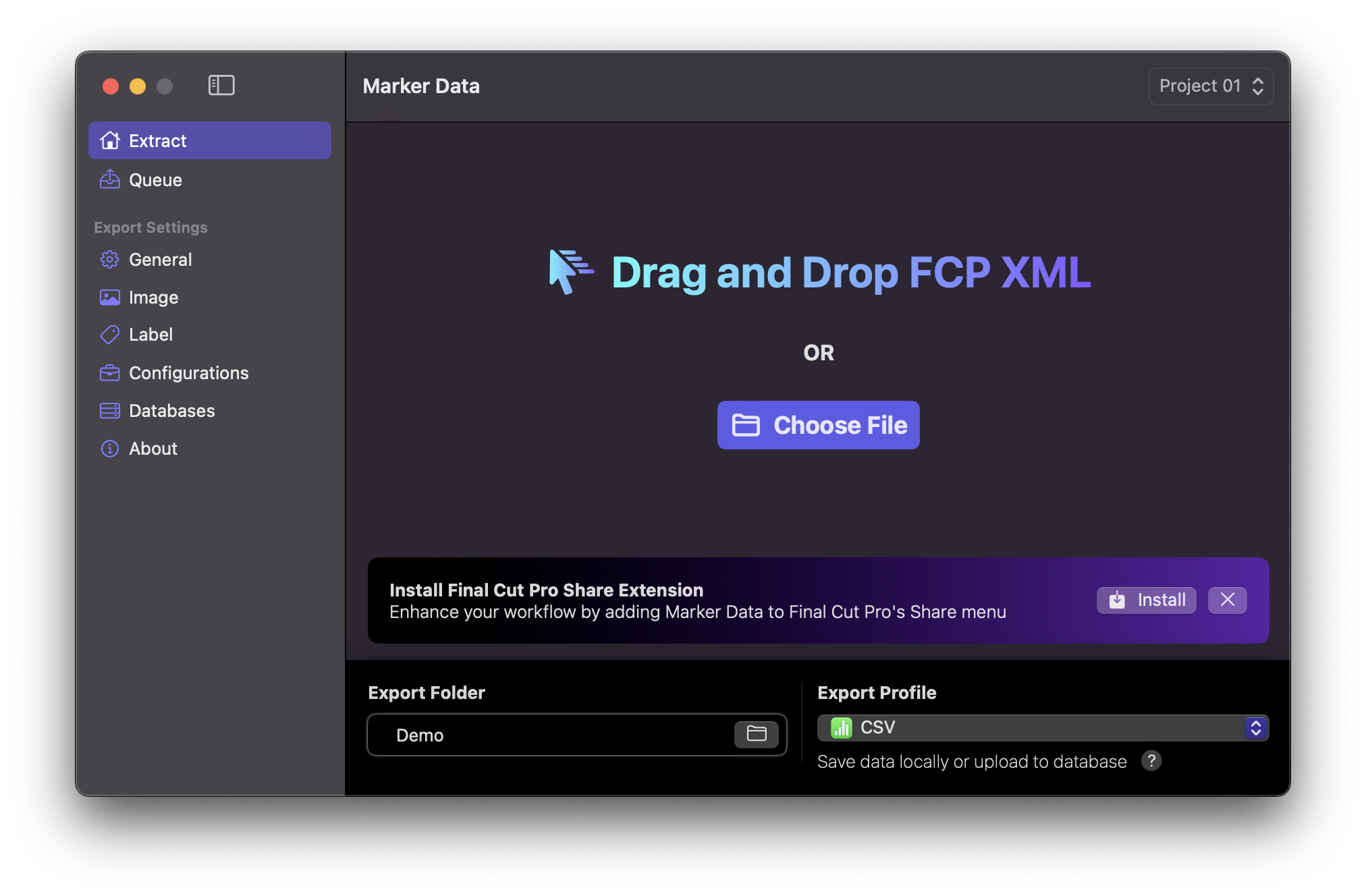
#
Install Share Extension

- Upon the installation of Marker Data, initiate the process by clicking the
Installbutton. Subsequently, Marker Data will proceed to install its Extension into the Final Cut Pro's Share Destination. - Alternatively, you can also click
Install FCP Share Destinationfrom Marker Data's file menu bar.
#
Final Cut Pro
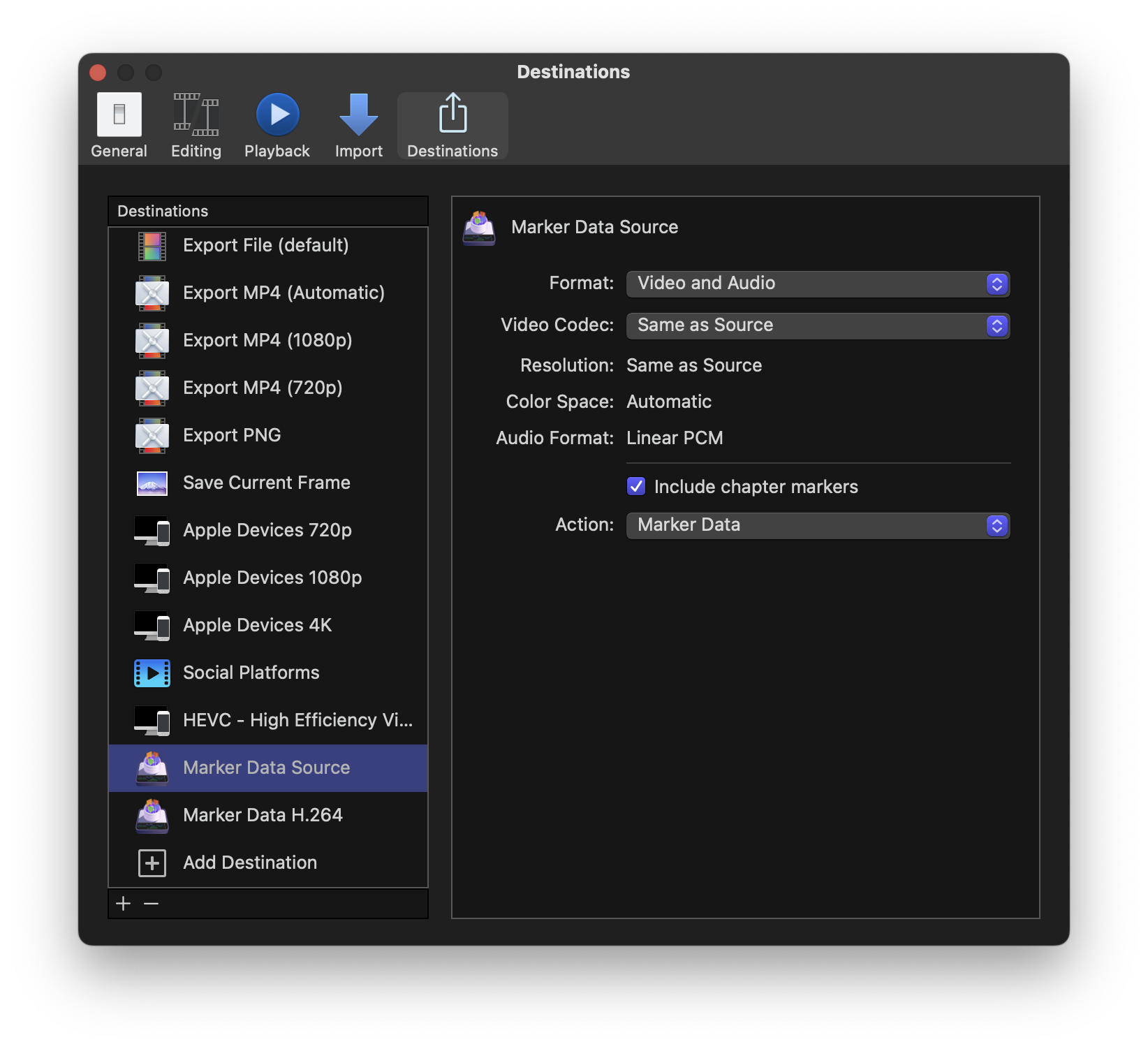
After successful installation of Marker Data's Share Extensions, these extensions will be listed within Final Cut Pro's Share Destinations. You are presented with two distinct presets, distinguished by the prefixes Source and H.264. The Marker Data Source preset facilitates renders to be same with the video codec of the timeline, while the Marker Data H.264 preset allows renders in the H.264 format.
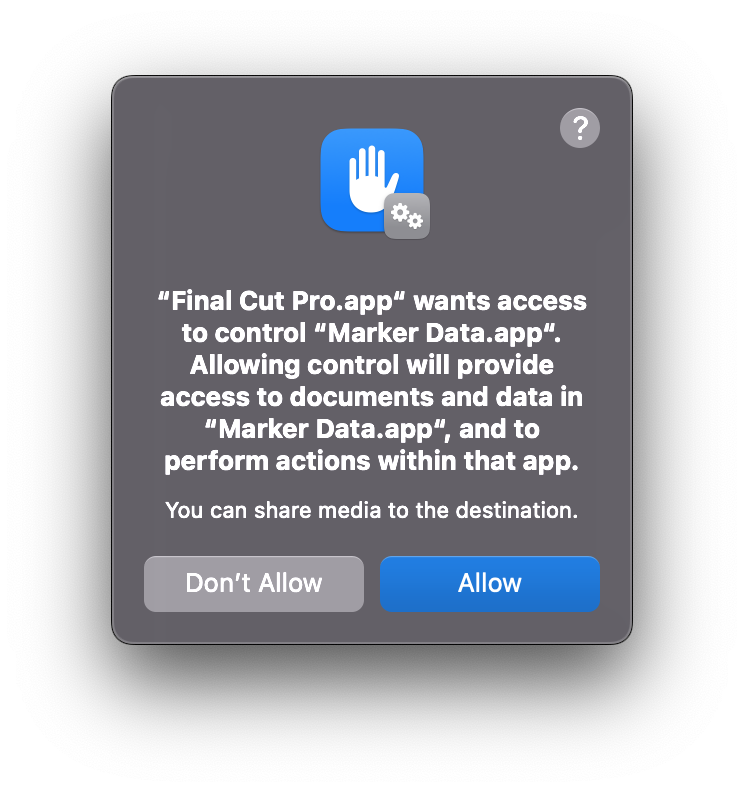
When sending your timeline using Marker Data's Marker Data Source or Marker Data H.264 for the first time, you will be prompted to allow automation access for Final Cut Pro to interact with Marker Data. It is essential to grant this permission for the integration to function properly.
