#
Overview
Marker Data has been meticulously crafted with a focus on simplicity, ensuring that users can effortlessly execute tasks and operations with minimal interaction. A central objective in the development of this application has been the reduction of clicks required for seamless user experience.
This application has been engineered with an unwavering commitment to user-friendly design, aspiring to be effortlessly intuitive. The intention is to empower users with the ability to navigate and comprehend the application without necessitating reference to external user documentation.
Notwithstanding the emphasis on user-friendly design, this website stands ready to provide comprehensive guidance should the need arise. It serves as a repository of answers to common queries, facilitating users in finding the right direction for any aspect they may seek clarification on.
#
Install
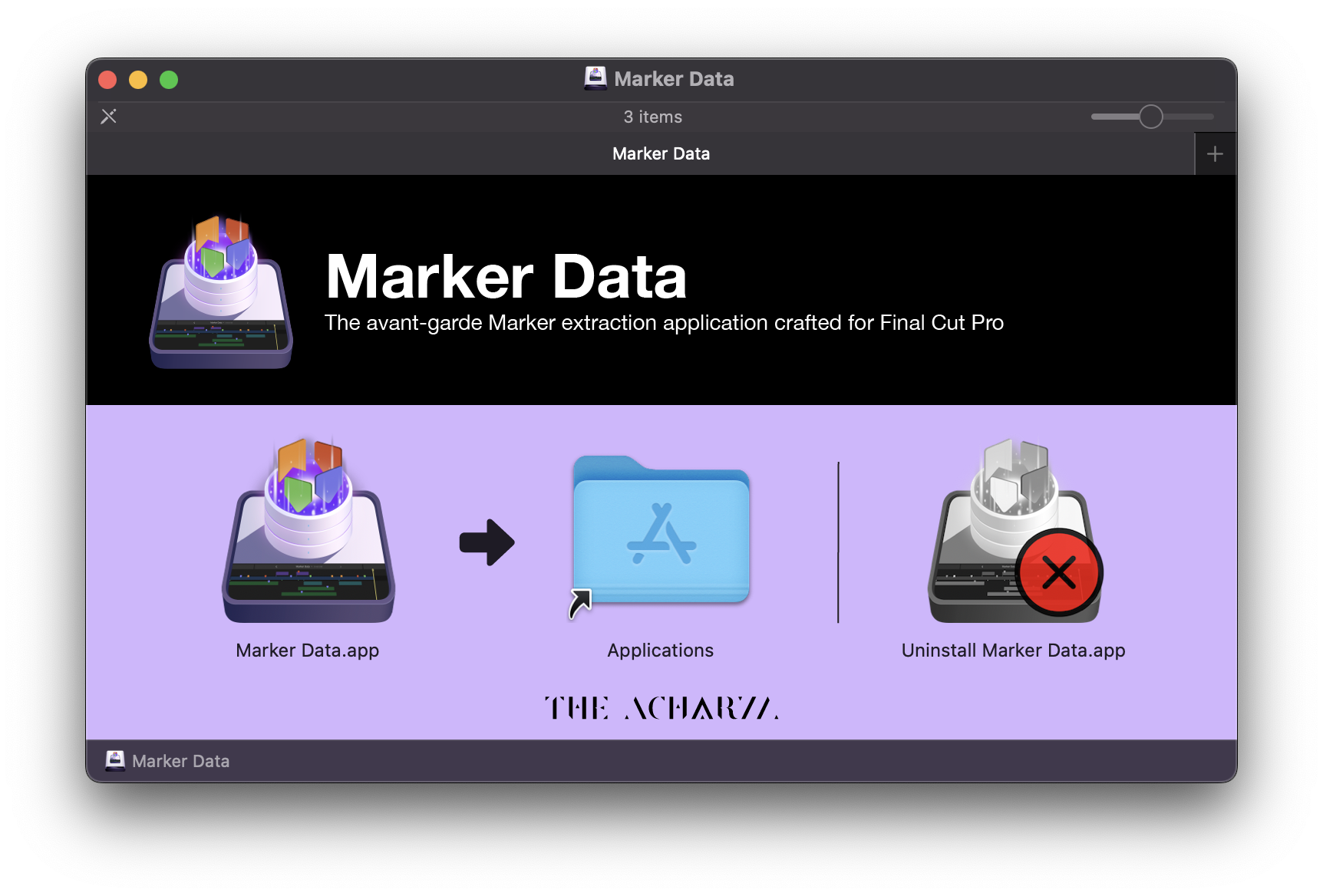
- Download the DMG to your system.
- Mount the DMG by double-clicking it.
- Move Marker Data to your Applications folder.
- Launch Marker Data.
- Read
Onboardinginformation and instructions. - Create your first Configuration.
- Start using Marker Data and have fun!
Warning
Marker Data must be installed in the Applications folder to run correctly. Running the application outside of this designated directory would result in functionality issues.
#
Onboarding
It is imperative to review Marker Data’s Onboarding information and instructions to familiarise yourself with its key features and perform necessary initial steps before using the application.

#
Uninstall
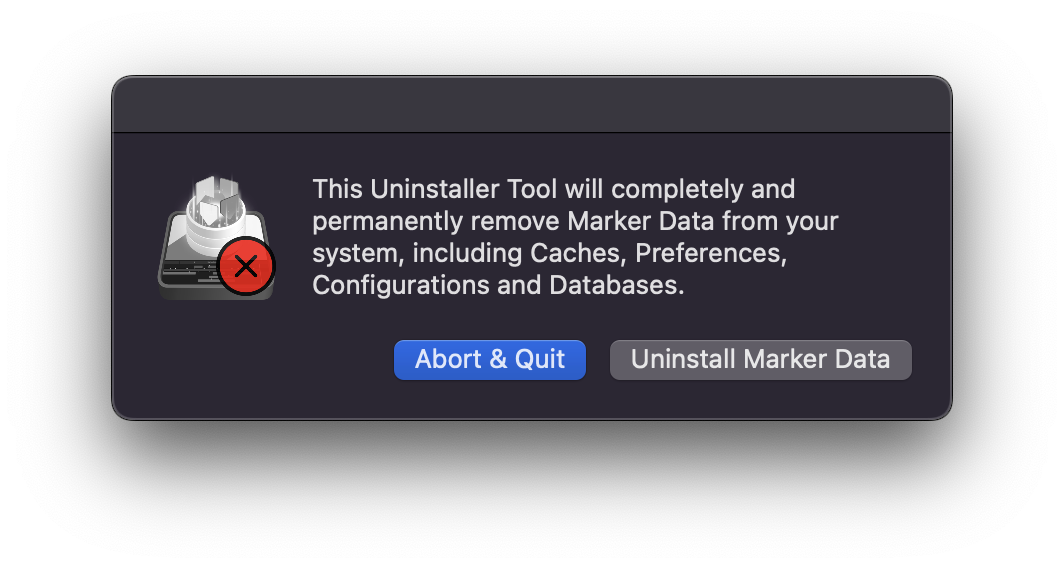
- Double click on
Uninstall Marker Data.app. - Click on
Uninstall Marker Data. - You will be promoted to enter your password.
- Click to
OKto continue. Uninstall Marker Data.appwill create a log file namedMarker-Data_Uninstall_Log.txton your Desktop.
