#
Creating PDF
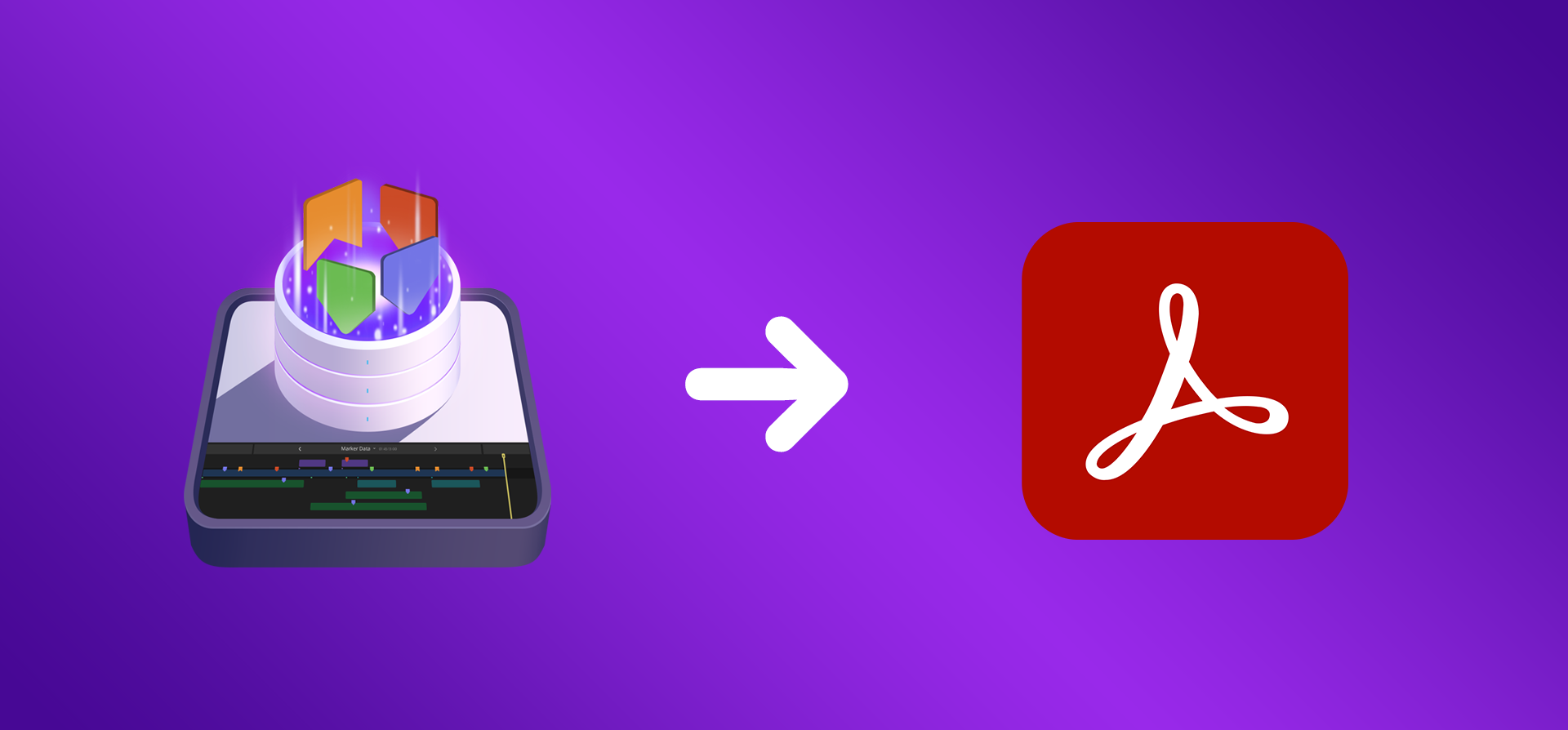
#
Notion or Airtable Database Profile
- Create Your Notion Database Profile or Airtable Database Profile.
Info
For this demonstration, Data Set will not be uploaded to Notion or Airtable. Notion profile will be used solely for demonstration purposes.
#
Configuration Setup
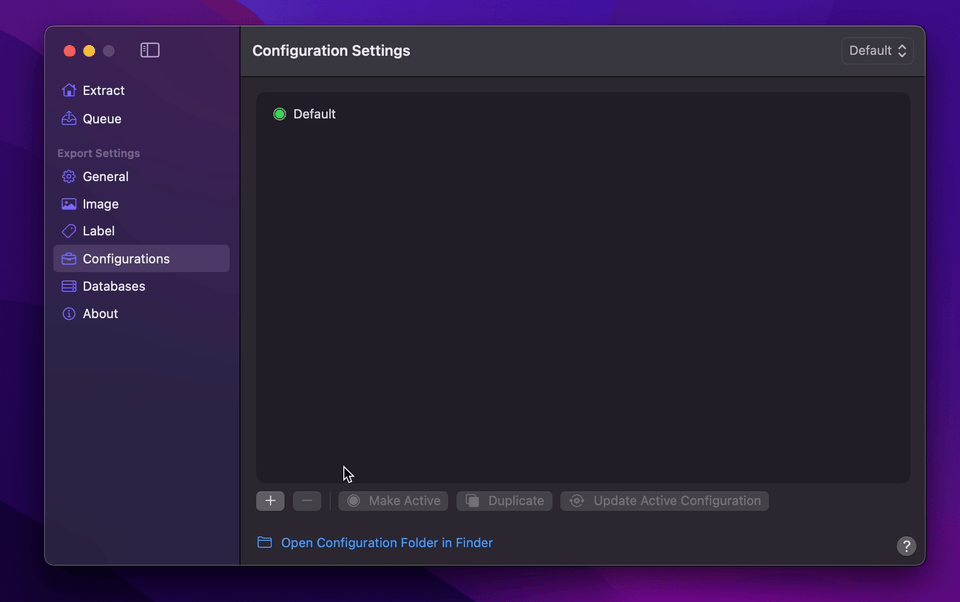
- Create Your Configuration.
- You can select your desired Export Destination by clicking on the Folder Icon.
- You can select
Notion (No Upload)as your Extraction Profile. - Set Marker Source to
Marker and Captions(Optional). - You can set Image Format to
GIF(Optional). - Enable Swatch (Optional).
- Select your desired Overlays (Optional).
- Return back to Configurations to Update Active Configuration
#
Using Pagemaker to Export PDF
- Select
Marker Data SourceorMarker Data H.264from Final Cut Pro's Share menu. - Marker Data will start to perform its task.
- Click on
Open Pagemakerbutton to launch Pagemaker. - The simplest way to load your Data Set is by dragging and dropping your extracted data folder directly onto the Pagemaker's
drop zone. - Once your desired selection or filtering is done, click the
Export PDFbutton or press⇧⌘Pon your keyboard in the top toolbar to initiate the export process. - Once export completes, you can save it to your desired location.
