#
Label Settings
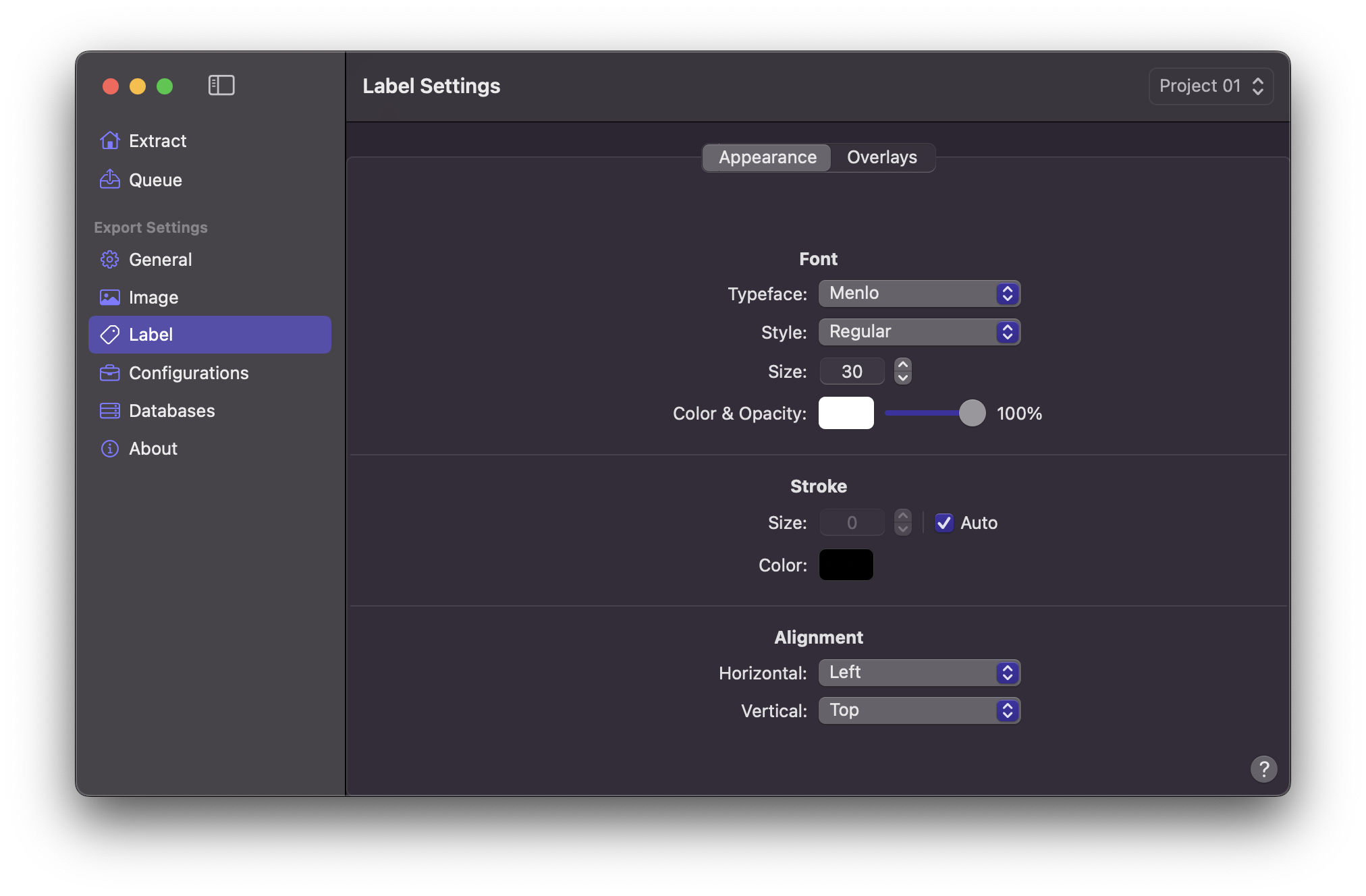
#
Font
#
Typeface
Marker Data allows you to select different fonts for the label appearance.
Info
Deliberately, we have constrained the options for Typeface selection. We posit that the available Typeface choices are sufficiently comprehensive for burn-in purposes. Additionally, these fonts are integral components of the macOS system.
Select your desired Typeface.
- Arial
- Courier New
- Helvetica
- Menlo Default
- Source Code Pro
#
Style
You have the option to choose your favoured Style when determining the Typeface for your selection.
Select your desired Style.
- Regular Default
- Italic
- Bold
#
Size
Size is set to 30 by
Default
.
Info
One has the ability to set a lower size to facilitate the inclusion of more overlays.
#
Color & Opacity
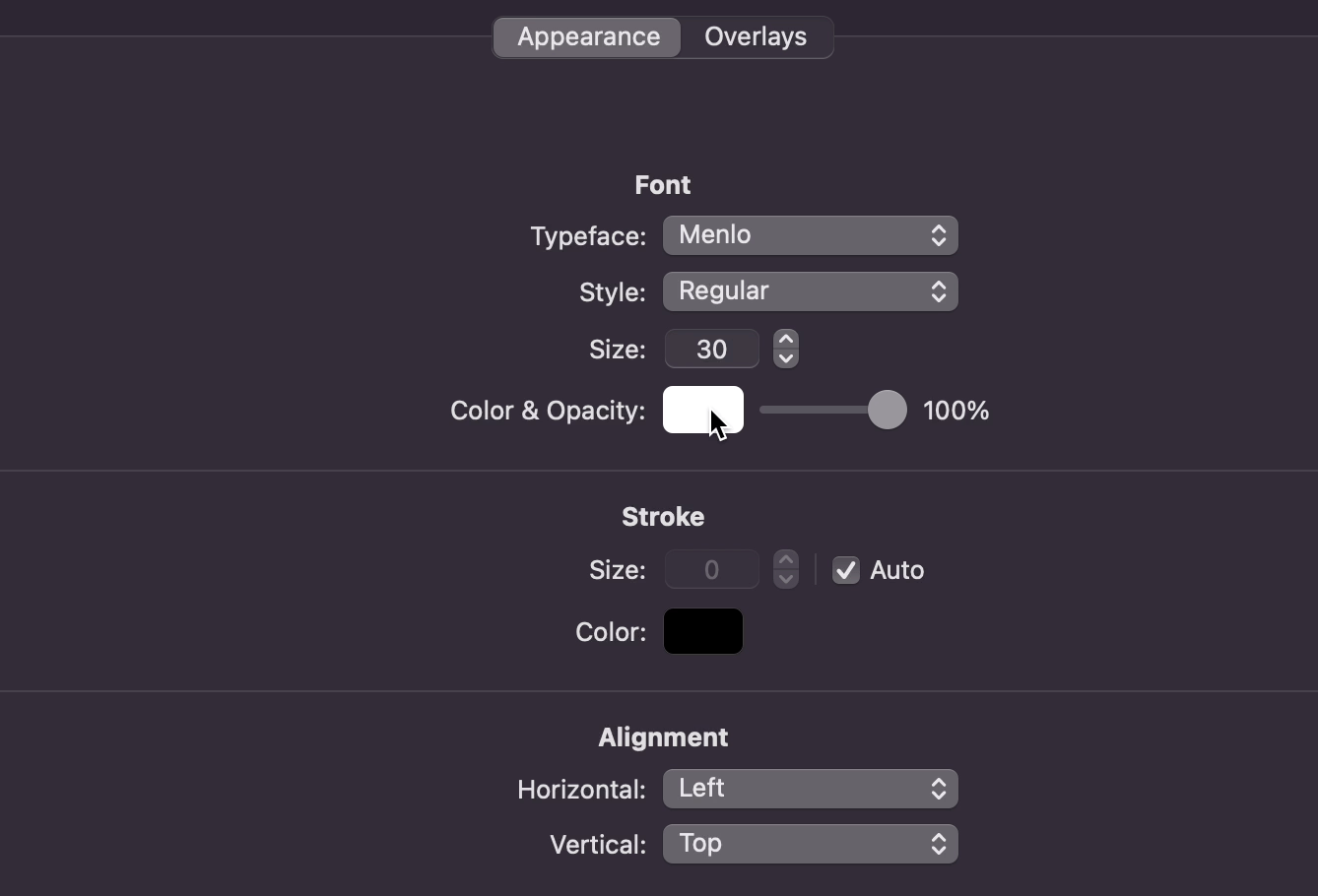
One may activate the colour pop-over by clicking on the Color Well, or alternatively, access macOS's colour picker button for more extensive customisation of the Typeface colour. The
Default
colour is set to White.
Utilise the slider to establish the desired opacity value, with the
Default
opacity pre-set to 100.
#
Stroke
#
Size
By
Default
, the Size is configured to Auto. To augment the dimensions, modify the value to 1 or a higher numerical input.
#
Color
One may activate the colour pop-over by clicking on the Color Well, or alternatively, access macOS's colour picker button for more extensive customisation of the Stroke colour. The
Default
colour is set to Black.
Info
The activation of Stroke Size enhances legibility, particularly in the context of vividly colored images or conversely.
#
Alignment
#
Horizontal
You can specify your preferred Horizontal Alignment for the Label. By
Default
, the Horizontal Alignment is configured to Left.

#
Vertical
You can specify your preferred Vertical Alignment for the Label. By
Default
, the Vertical Alignment is configured to Top.
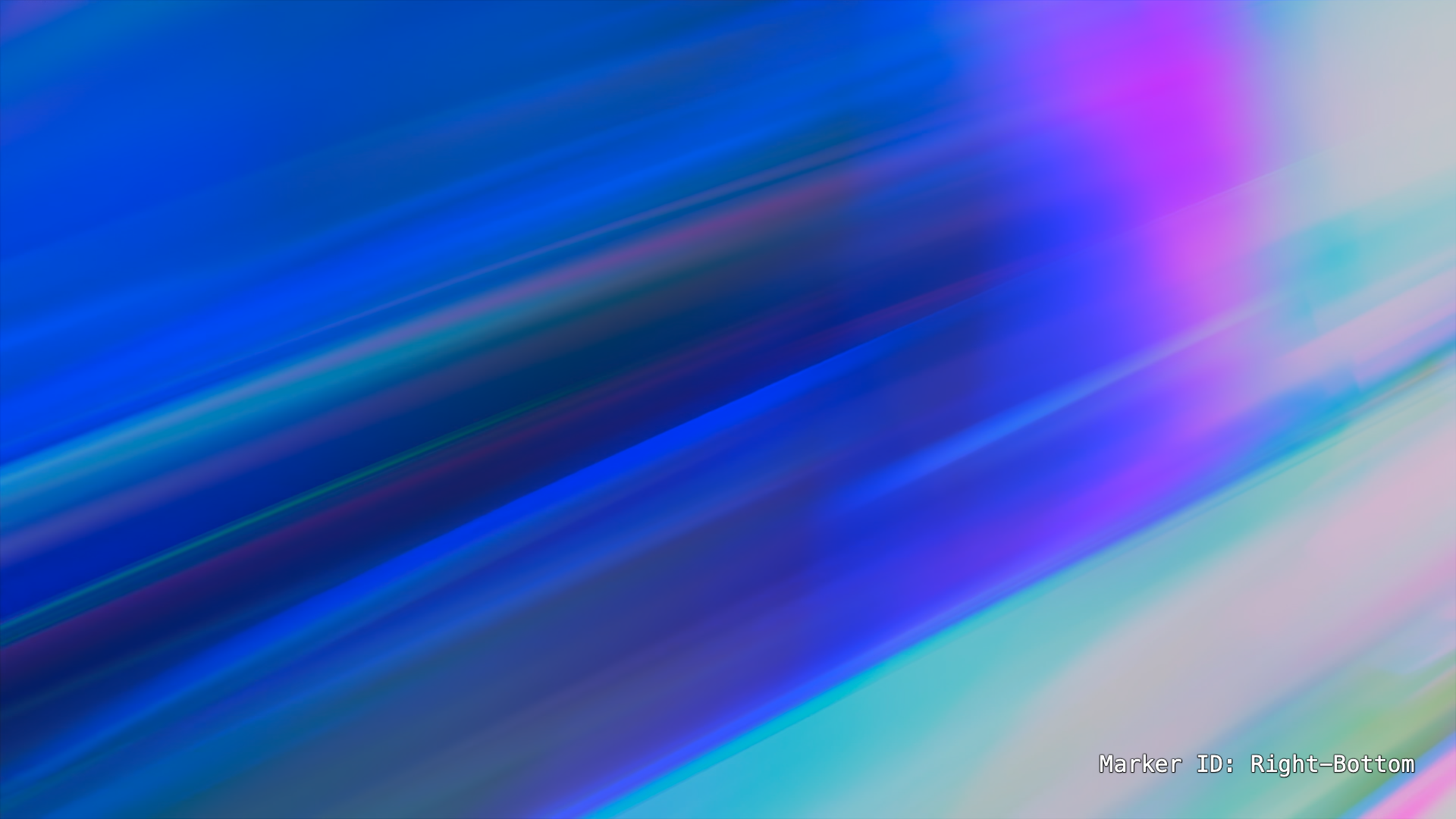
Info
There exist a total of 9 conceivable alignments for consideration.
#
Overlays
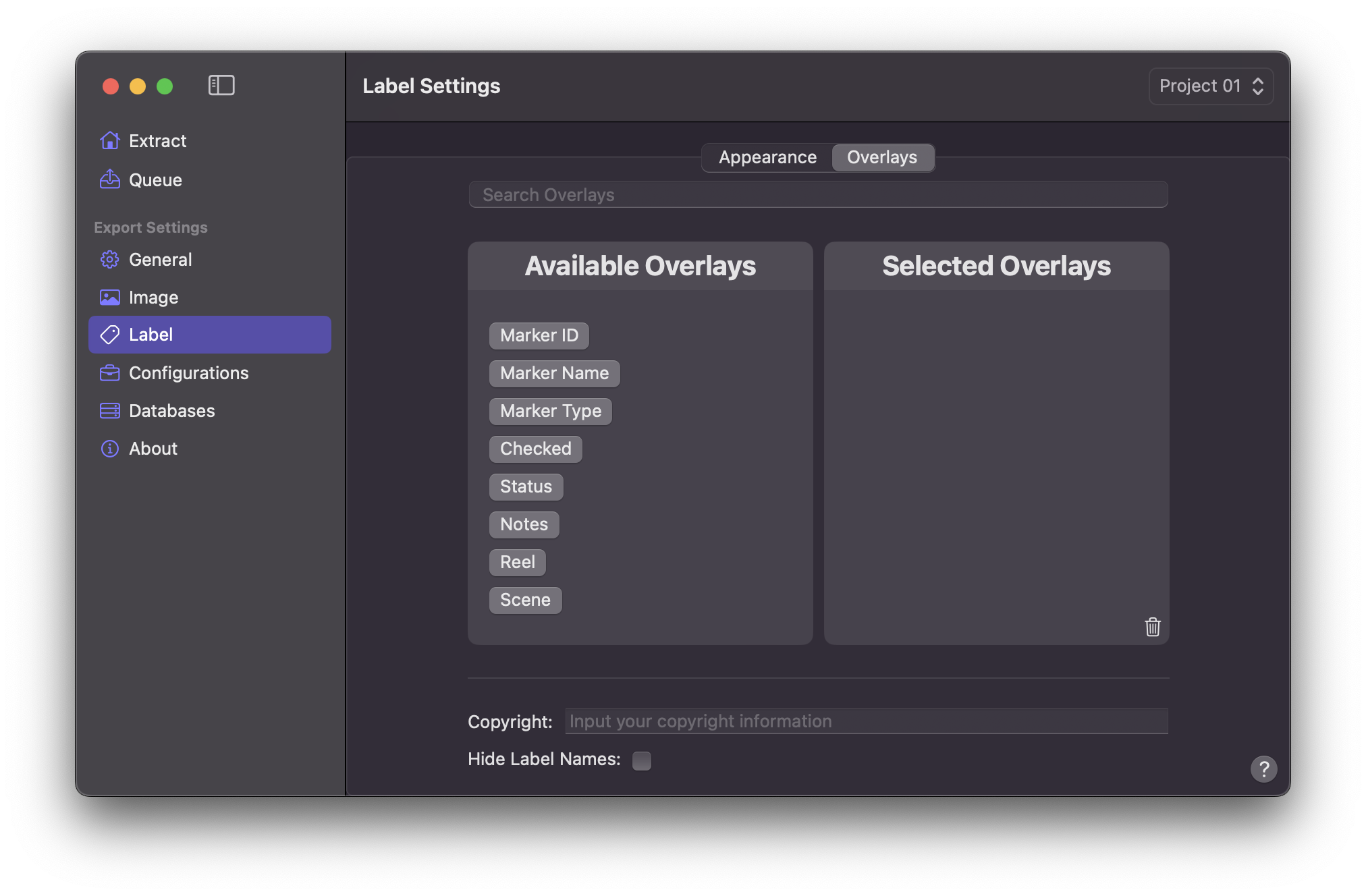
#
Search Overlays
You can utilise the Search function to find your desired Overlays.
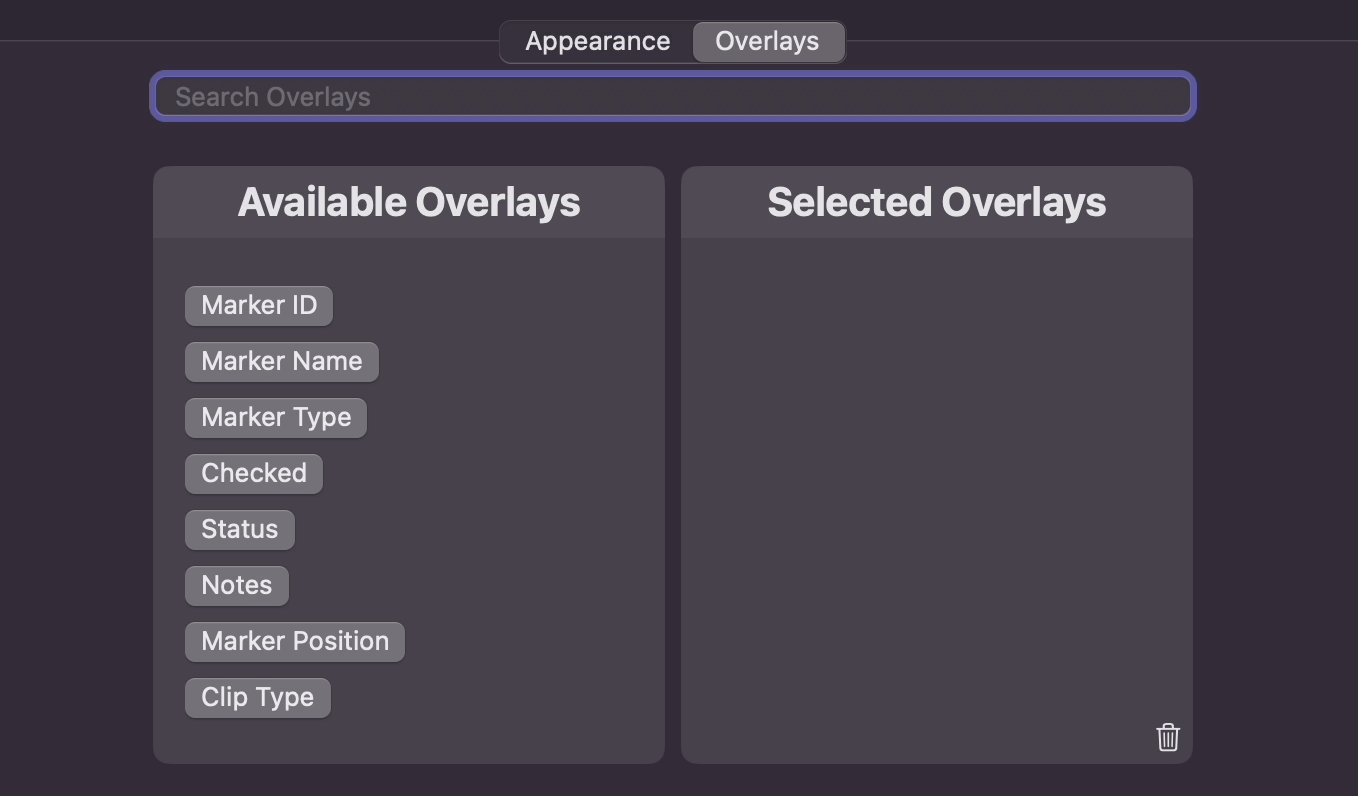
#
Available & Selected Overlays
In the section labeled Available Overlays, select the desired Overlays by clicking on them to designate them as Selected Overlays. The sequence in which the Overlays are chosen dictates the order in which they will be employed for burn-in purposes. To reset the Selected Overlays section, click the Trash icon.
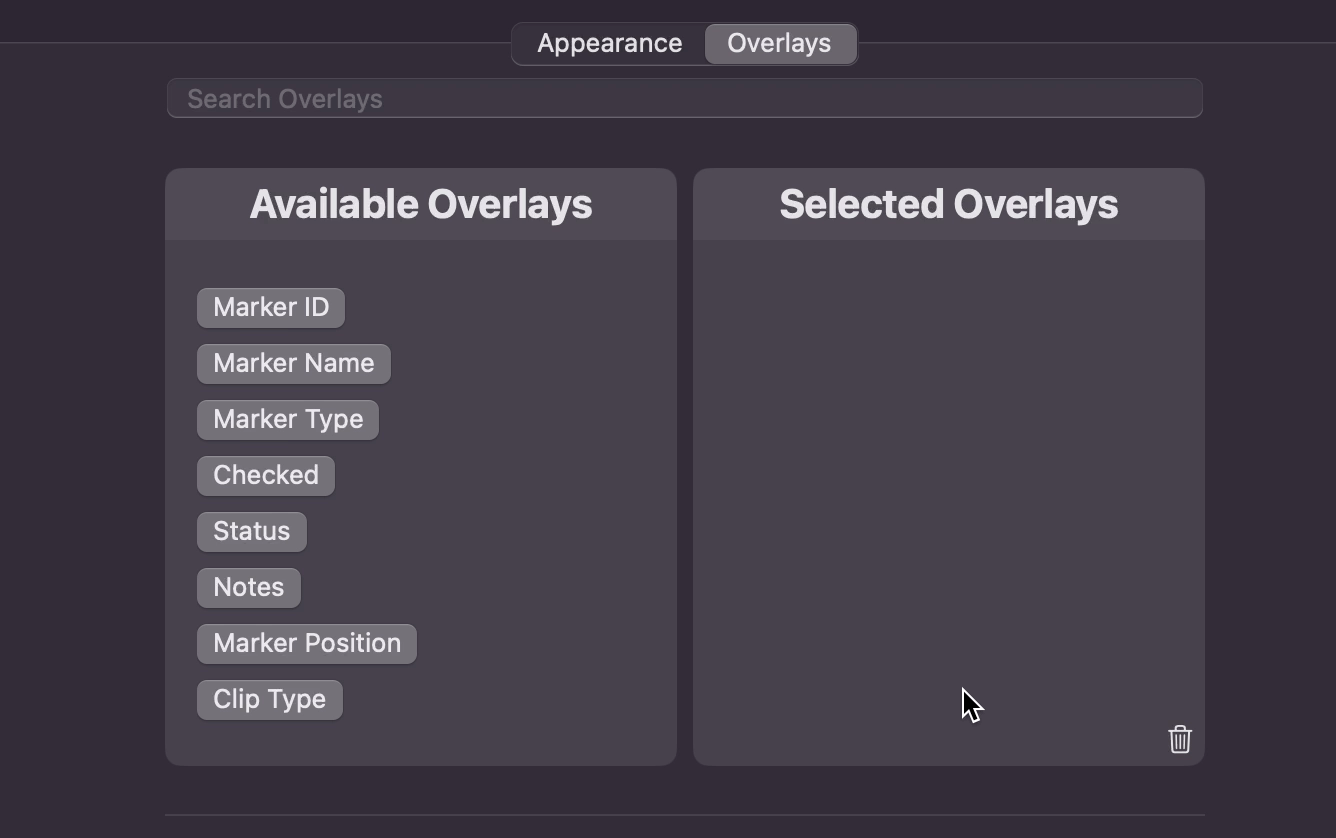
#
Copyright
In the Copyright field, you has the option to input personalised text, such as your name or the name of your production company. The Copyright field will be disabled when it is empty.

#
Hide Overlay Names
Enable the checkbox in order to omit Overlay Names from the burn-in process on images.

