#
Sending to Airtable
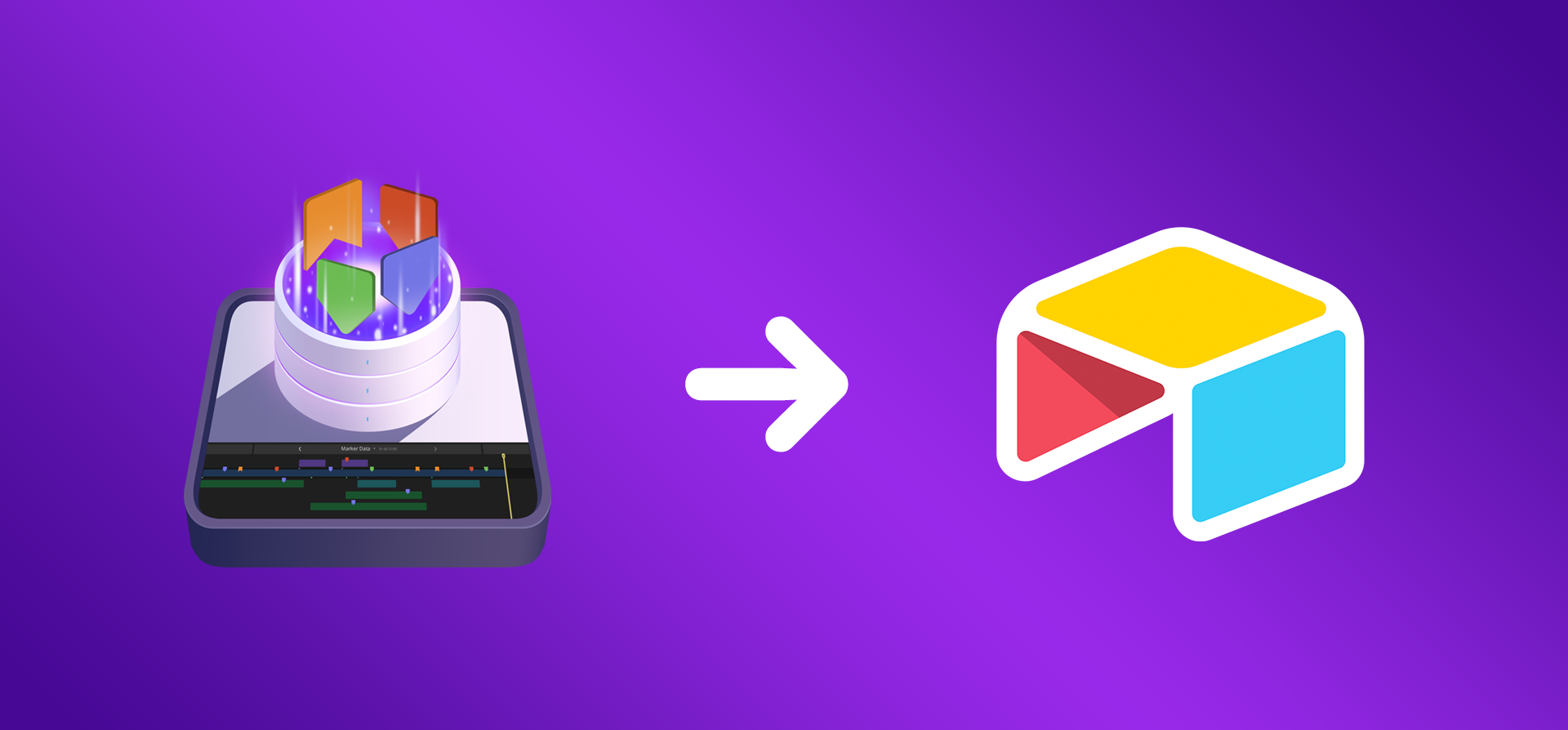
#
Airtable Database Profile
Info
Rename Key Column option will not be used for this demonstration.
- Duplicate Airtable's Marker Data Template in to your Airtable account.
Info
You possess the liberty to tailor the Marker Data Template to suit your preferences, affording you the opportunity to incorporate additional Airtable field types as per your discretion. While it is recommended to refrain from the removal of existing field types, should such an inclination arise, it is imperative to note that Marker Data will disregard any field types that have been deleted.
- Obtain your Base ID and Table ID by going to your browser's address bar.
- Paste Base ID and Table ID into
Airtable Base IDandAirtable Table IDfield respectively.
Info
It is presumed that you have acquired and inputted your Airtable Personal Access Token.
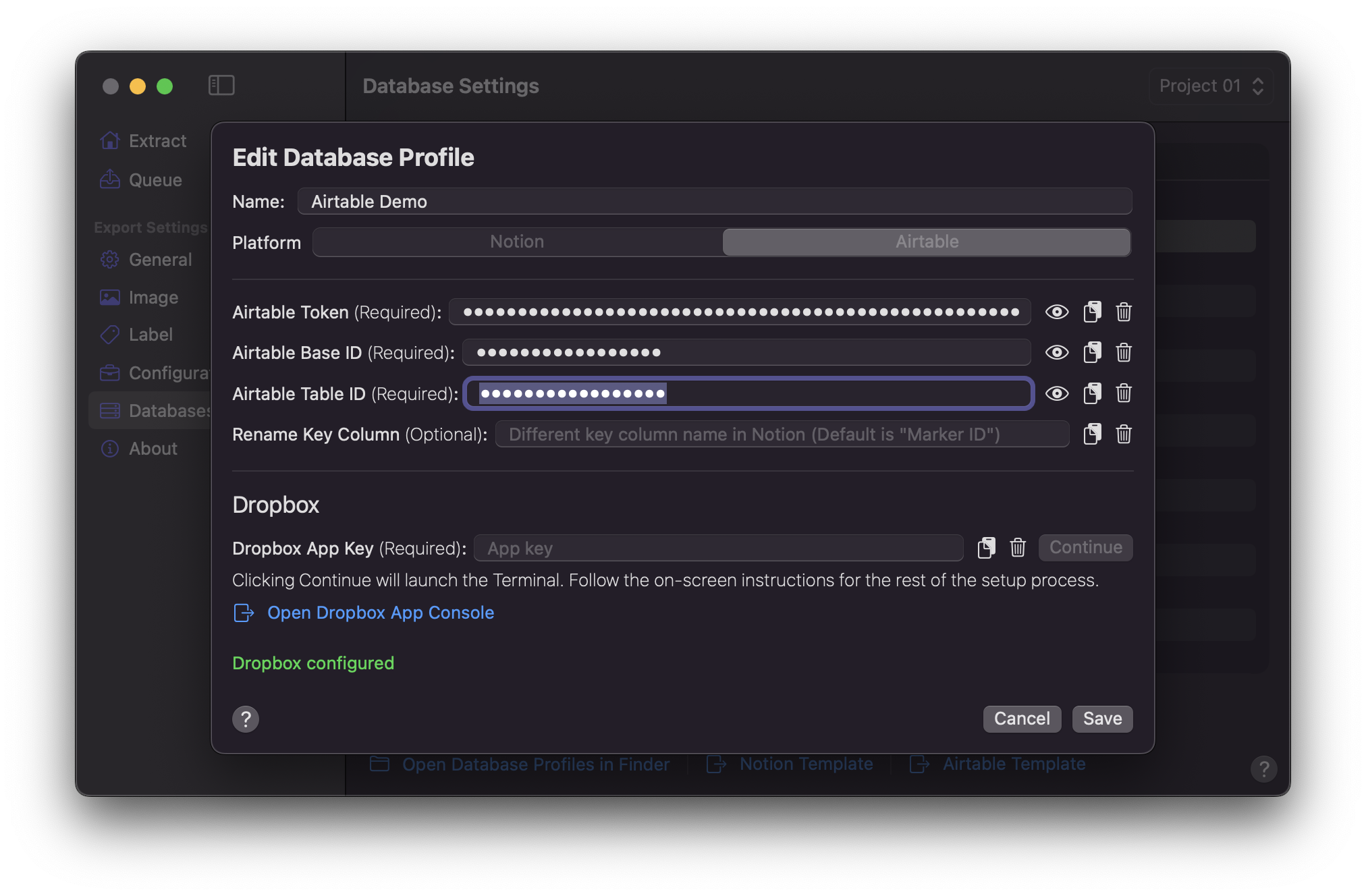
- Click
Saveonce values are entered.
#
Configuration Setup
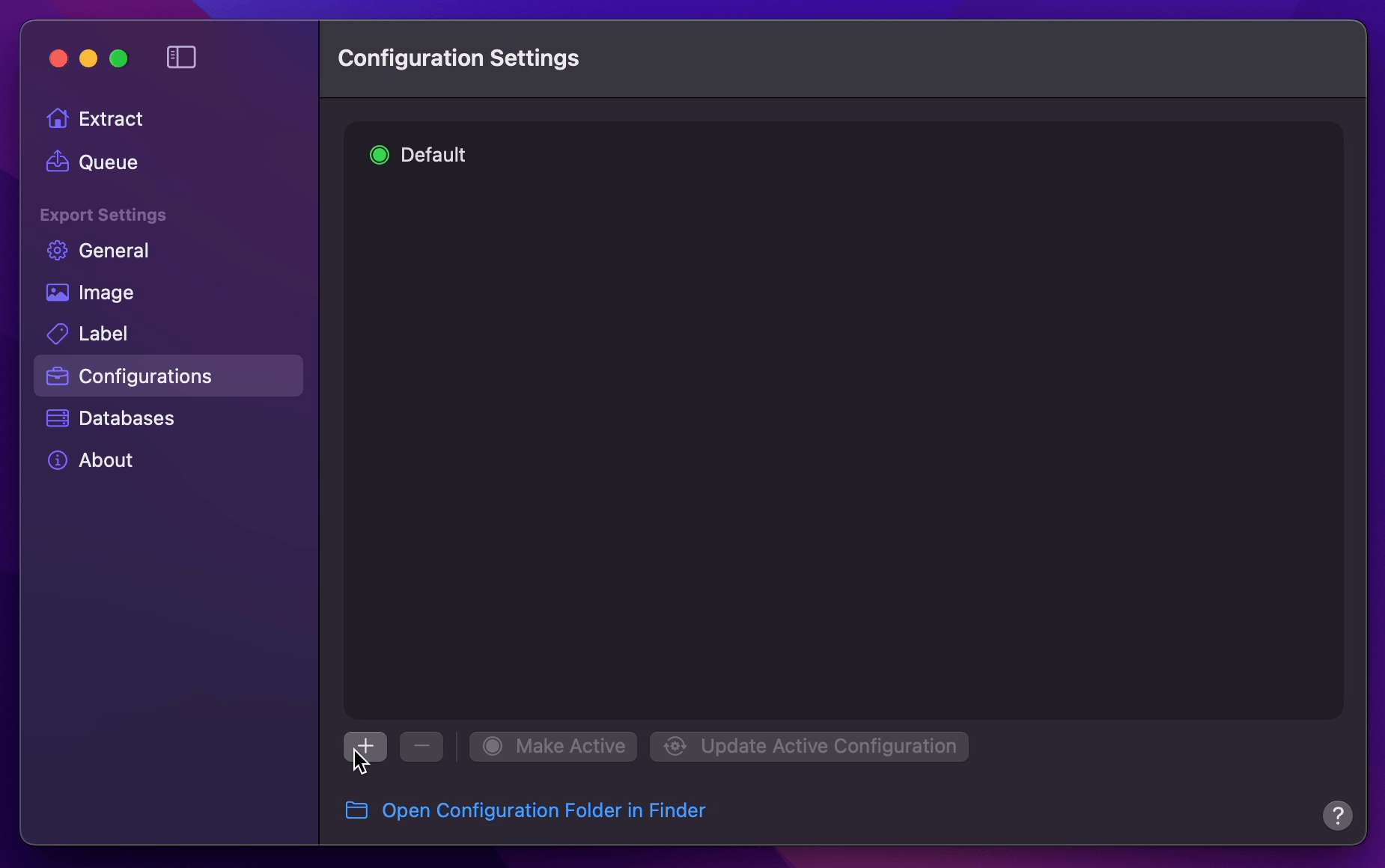
- Create Your Configuration.
- You can select your desired Export Destination by clicking on the Folder Icon.
- You can select your Airtable Database Profile as your Extraction Profile.
- You can set Image Format to
GIF. - Select your desired Overlays.
- Return back to Configurations to Update Active Configuration
#
Final Cut Pro to Airtable (Marker Data Template)
- Select
Marker Data SourceorMarker Data H.264from Final Cut Pro's Share menu. - Marker Data will start to perform its task.
